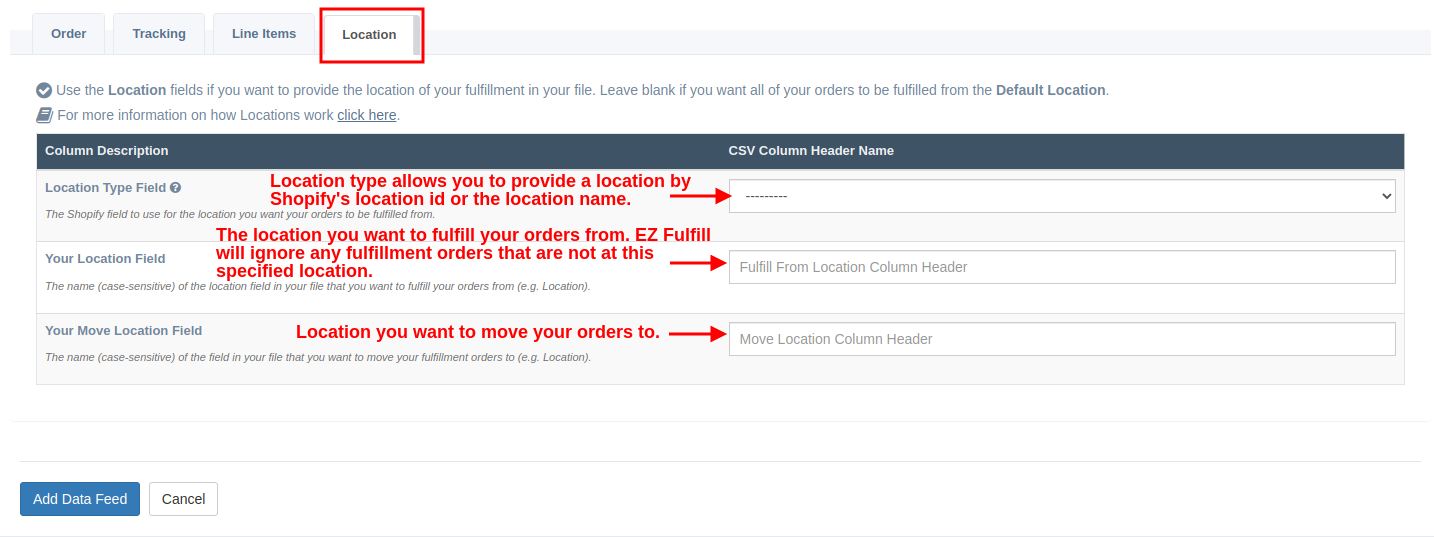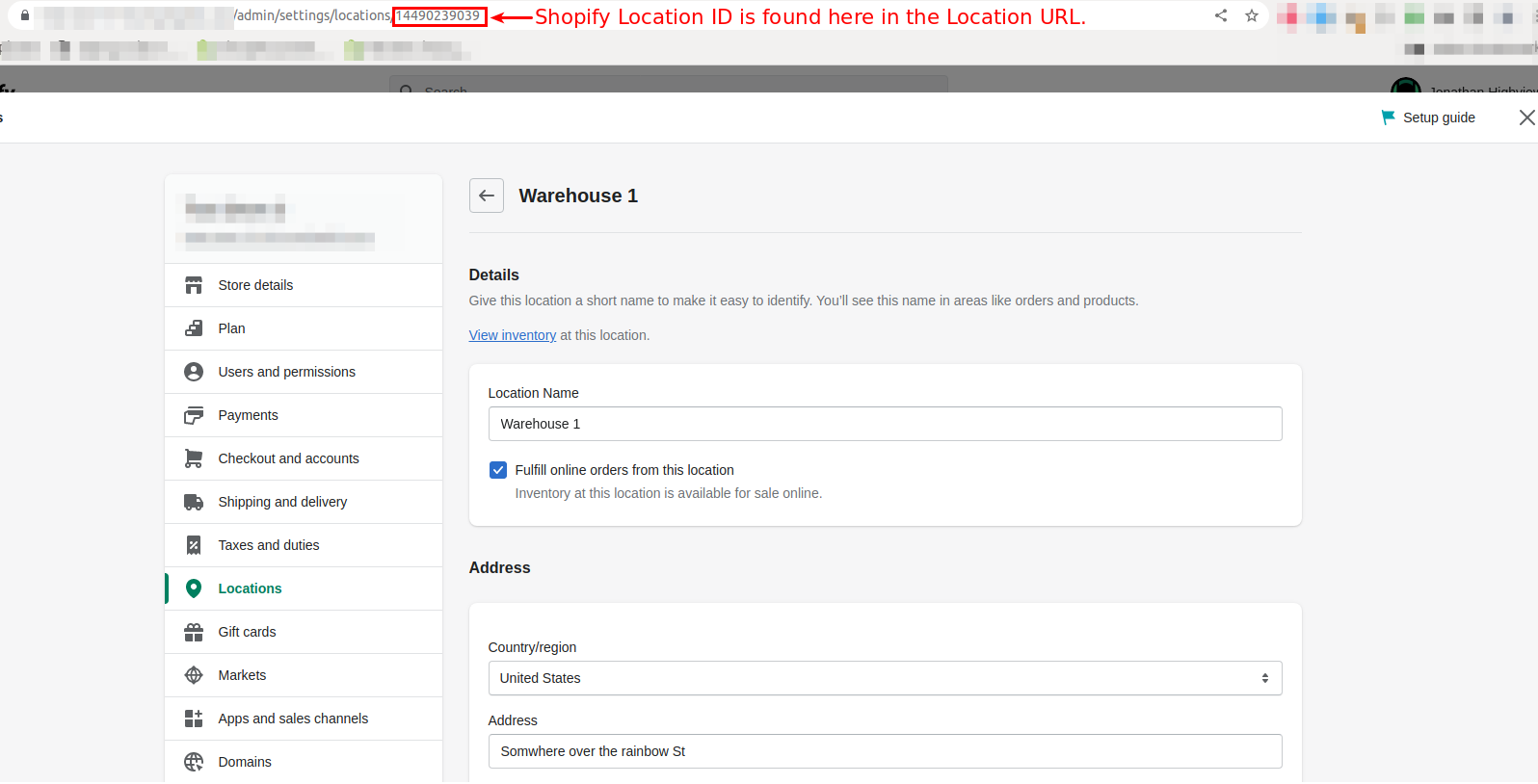Setting Up Your Fulfillment Location
EZ Fulfill gives you three options when working with your fulfillment location. You can use the location on your order; you can specify a location from which you want your orders fulfilled (this doesn't change the location but looks for fulfillment orders at the location) or move the fulfillment order location before fulfilling your order.
Default Location
When creating a new Data Feed, EZ Fulfill will use the location on your order when creating fulfillments.
If you change the default location to a specific location, EZ Fulfill will look for fulfillment orders that are set to that location. If you try and fulfill an order that is not at that location, EZ Fulfill will ignore the fulfillment order and display an error in the activity log. We recommend the majority of merchants use the Location Found On Order setting when fulfilling orders.
Move Your Fulfillment Orders Location
Shopify no longer allows us to provide the location on fulfillment; if you need to change the location of a fulfillment(s) on your order, you will need to do so using the move location feature. You can select a location to move your orders to use your data feed, or you can provide one in your file. For detailed instructions on how to move your orders fulfillment location(s), read our documentation here.
Providing A Location In Your File
You can also provide a location in your CSV or Excel file. You may want to do this if you're going to fulfill orders ONLY at a specified location. You may also want to move the location of the fulfillment order, which you can do from your file.
You can provide your Location in two different formats. The first is using Shopify's Location Name. This is the value you see when logged into your store's location settings. It's the name of the location.
This value is case-sensitive and should be provided exactly as you see it in your Shopify Location settings. An example of this would be Warehouse 1.
The other format uses Shopify's Location ID. This is Shopify's internal Location number and can only be found in the URL of the location in your Shopify Admin.
As you can see above, the location id is found in your location's URL, a number. If you're unsure which location type is in your file, the best way to know is if the value is all numbers, which will most likely mean it's Shopify's Location ID. The most typical use case will be using Shopify's Location Name, but we wanted to ensure we support both options just in case you need it.
You can provide your Location in your file and use the Default Location settings if this makes sense for your store. When setting up a Default Location and providing the location in your file, EZ Fulfill will first read the location from your file. If a location is found in your file, EZ Fulfill will try and use that location for your fulfillment. If the location in your file is blank, EZ Fulfill will provide the Default Location for that order.
Fulfilling Orders By SKU and Inventory Tracking
If you're using Shopify to track your inventory and you're fulfilling your orders by SKU, you must make sure that all SKUs on the order you're fulfilling can be stocked at the location you've set up on your Data Feed. When tracking your inventory in Shopify, they require your line items to be stockable at the location, or they'll send an error back during fulfillment. If EZ Fulfill returns an error saying, "None of the Line Items on your order are stocked at the location you configured," you either have to change the location on your Data Feed or add the location to your inventory settings in Shopify.
Multiple Location Support
As mentioned above, we offer multiple location support at the feed and file levels. If you're fulfilling your orders and your warehouse or fulfillment center is providing a file per fulfillment location, you'll want to set up multiple Data Feeds per location. You can then schedule the feeds to run using our scheduler or manually upload the feeds as you receive them.
Of course, if you have further questions about handling your location data or feeds, feel free to reach out and let us know. We'll be happy to help you get started.
Related Articles:
App: EZ Fulfill
Tags: location, ez fulfill