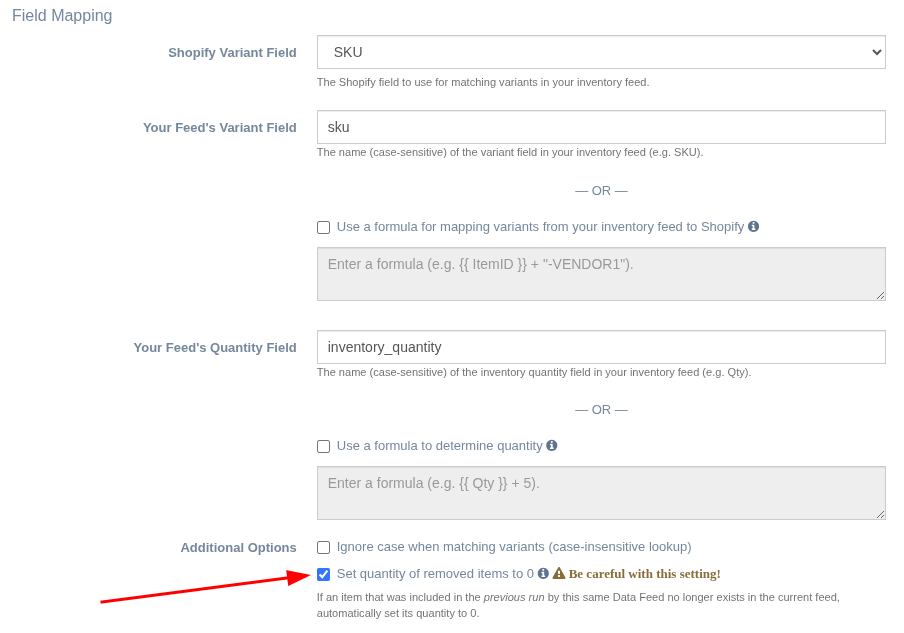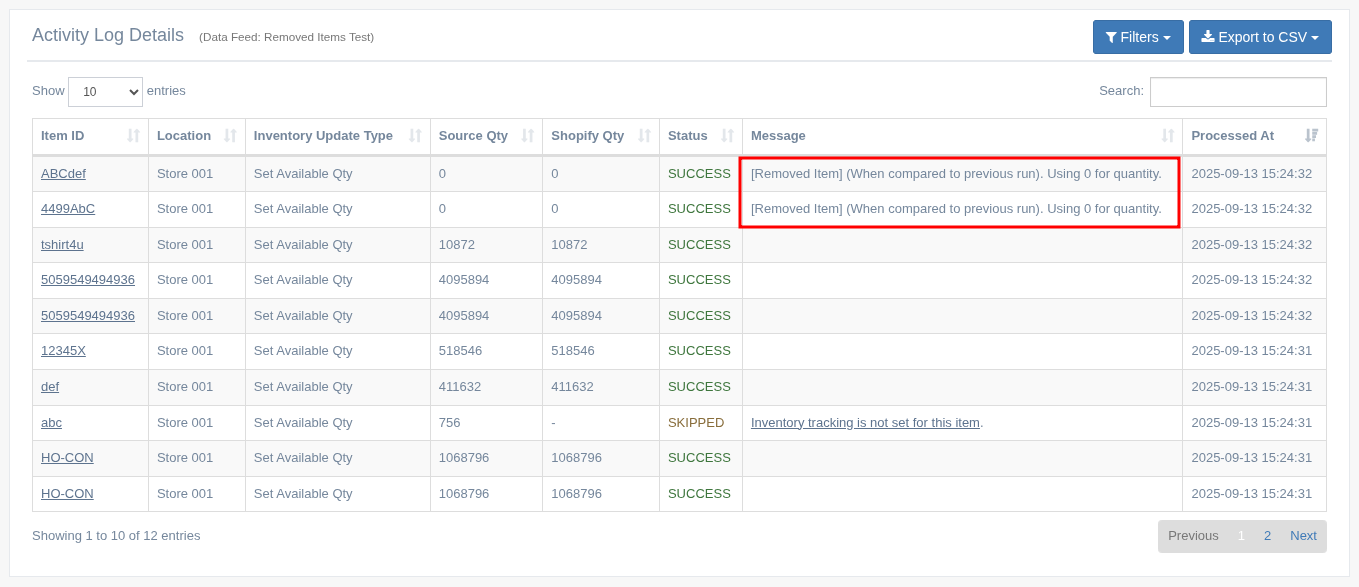Can I automatically set the inventory quantity to 0 for an item that was removed from my supplier's feed?
In the Data Feed settings of EZ Inventory, under Field Mapping > Additional Options, there's a setting you can enable called "Set quantity of removed items to 0":
Note that this option is only shown if you have the "Inventory Update Type" set to "Set Available Qty" (i.e. when overwriting the available quantity in Shopify).
What this setting does is look at the list of items that were included in the previous run (the last completed run where the feed contained at least 1 record) of this specific Data Feed. If there were items in the previous run that no longer exist in the current run, those mising items in the current run will get set to 0.
The main use case here is when a supplier removes the items completely from their feed when they go out of stock or discontinued (instead of setting the quantity to 0 in the feed). The app needs to figure out which items existed before and it does this by checking the last completed Activity Log of the same Data Feed. This limits the items to be set to 0 to only those that were previously updated by this specific Data Feed. This way, if you use the app for multiple suppliers or if you have other variants in your store that aren't part of your supplier's feed, those variants aren't affected.
Example:
- September 1 - 10 items were synced from supplier feed by EZ Inventory.
- September 2 - Supplier feed only has 8 items, 2 items were removed from the feed as they went out of stock. EZ Inventory detected that those items existed in the previous run, so it sets the quantity for those 2 items to 0.
- September 3 - Supplier feed still only has 8 items, the 2 items are still missing. EZ Inventory only updates the 8 items, as the 2 missing items were already set to 0 in the last run/update.
- September 4 - Supplier feed has 10 items again, the 2 items that were missing in the previous run were added back as they're now in stock again. EZ Inventory updates all 10 items using the current quantity from the feed.
It's worth noting why it's important that the September 3 scenario doesn't update the removed items again. Without this check, EZ Inventory will end up updating the same removed items to 0 every run and unnecessarily slows down the update process. It's also possible that those items may get re-assigned to another supplier feed later which has its separate Data Feed configuration. The Data Feeds for those 2 suppliers will then cause a conflict, with one setting the quantity to the current value and the other resetting it to 0. This extra check prevents that.
In the Activity Log Details, you can determine which removed items were set to 0 by looking at the "Message" column. The message will start with "[Removed Item]":
Important Notes:
- When using this option, it's recommended you create a dedicated Data Feed specific for this supplier and don't use it for other suppliers or you could end up with the wrong variants getting set to 0.
- If you change your field mappings, this could also result in the wrong variants getting set to 0 as the item idenfiers may be different. You may want to create a completely new Data Feed in this case (so it won't have a run/update history) or disable the setting first before the initial run with the new field mappings.
- We only keep 7 days of update/run history. So this setting will only work if you're doing inventory updates at least once every 7 days (probably a non-issue as merchants who would need this setting would likely want their inventory synced regularly).
- If the supplier feed has 0 records, our app will assume it's corrupted or improperly generated as a safety check, so nothing will get updated in this case.
- If the previous run's feed had 0 records or there was an error fetching the feed (e.g. authentication failure), that run will be skipped. The app will use the last completed run where fetching the feed was successful, and also where the feed contained at least 1 record.
Related Articles:
App: EZ Inventory