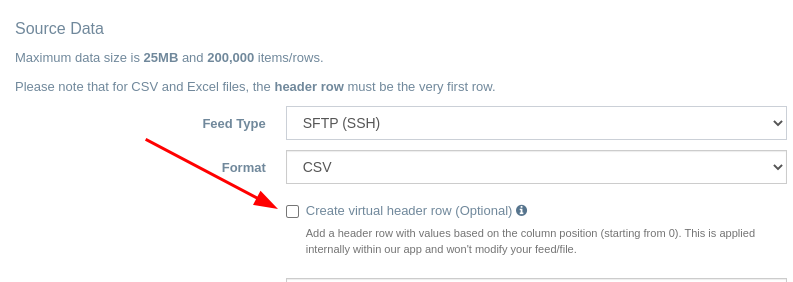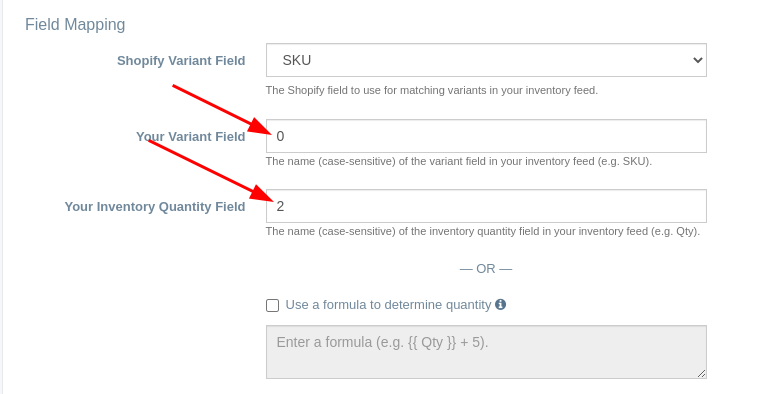Creating a virtual header row for CSV or Excel feeds
EZ Inventory requires a header row as the very first row when using CSV or Excel feeds. The header is needed for mapping fields, filtering the data, and also for creating quantity formulas.
In case it's not possible for you to include a header row in your feeds (or if you have additional rows before the header row), we do provide an option to create a "virtual" header row:
When you enable this option, our app will automatically add a header row where the column names are based on the column position (count starts at 0). This only gets added within our app, your feed/file won't get modified.
For example, if you have a file without a header row that looks like this:
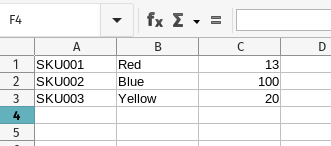
Enabling the "Create virtual header row" option will essentially insert a header row at the top with values from 0 to 2, where the first column is 0 and the third column is 2 (note again that this is "virtual" and your file won't actually change):

In the Field Mapping settings, you would then specify "0" for the "Your Variant Field" setting and "2" for the "Your Inventory Quantity Field" setting (without the quotes):
Related Articles:
App: EZ Inventory
Tags: data feeds, inventory feeds