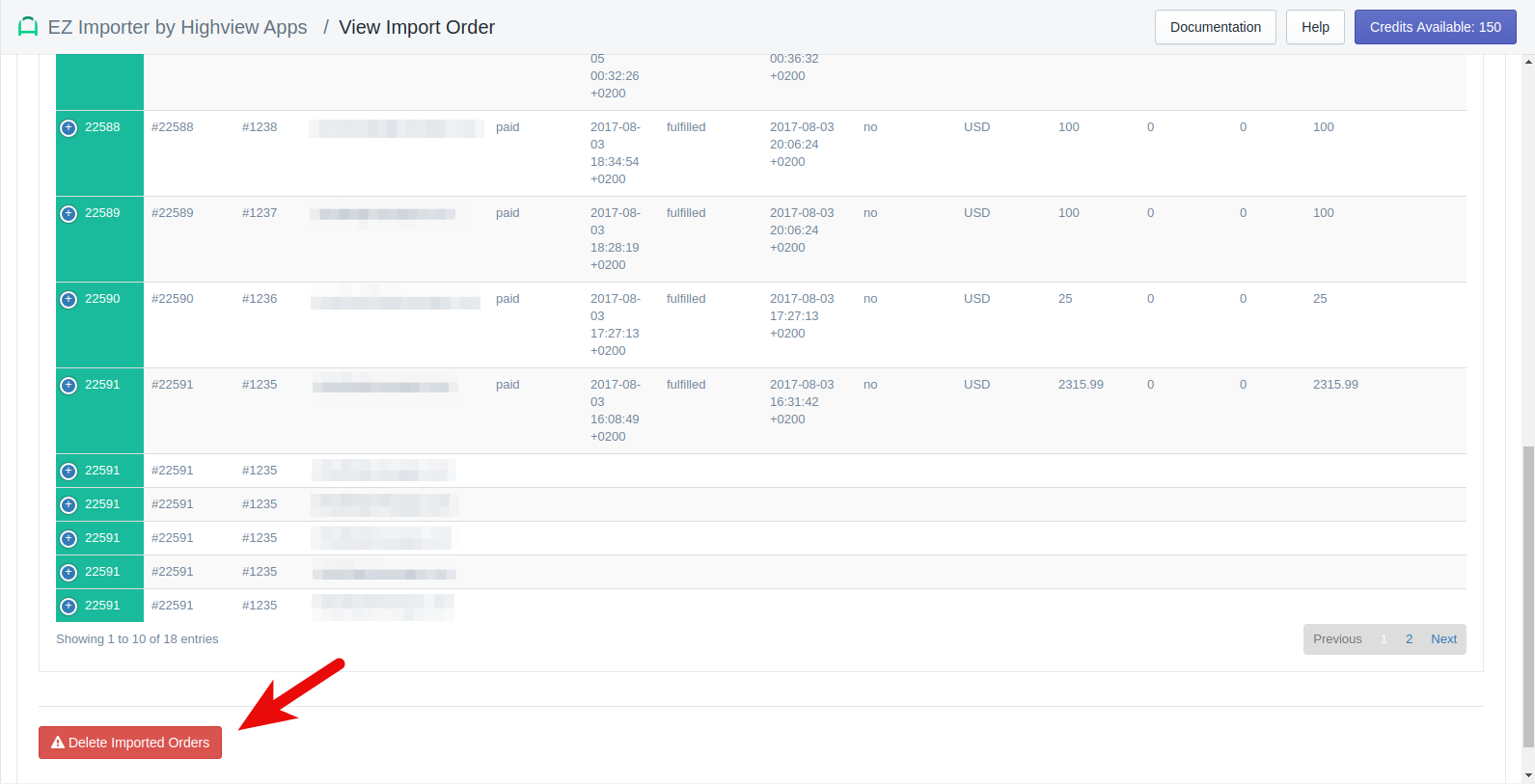Deleting Imports
Once you've completed a successful import using EZ Importer, you also have the option to delete the orders previously imported. You can view your previous imports from the last 30 days on the homepage.
First, you'll want to find the import to be deleted on the homepage where you see your last imports. Then, you'll click "Delete" to process your request. Alternatively, you can delete your import by clicking on the “View” button shown in the screenshot below. You’ll get directed to the Review Import Page where you can click the “Delete Imported Orders” button at the bottom of the page.
Both options will confirm your request before your orders are deleted from the system.
Once you've deleted your orders, you can watch the progress from the Order Review Page. After your orders have been deleted, you'll see the status on the EZ Importer homepage change from Imported to Deleted.
Deleting Orders With Reduce Inventory Enabled
If you have the Reduce Inventory feature turned on during your import, EZ Importer will NOT add inventory back to your product. This means you'll need to add the inventory back manually in your Shopify Store.
You can read more about how our Reduce Inventory Feature works here.
Deleting Orders Older Than 90 Days
EZ Importer only keeps imported (orders that are marked imported or partially imported) records for 90 days. This means imports older than 90 days can not be deleted from the system as we no longer have a record of them. Orders that are deleted, declined, are in the file read state or are marked error will be removed after 30 days. At this time we do not allow you to delete orders that were not imported using EZ Importer. To understand more about why we only keep orders for 90 days, read our data retention policy here.
Credits Added Back To Your Credit Bank
When you delete an import, your credits are added back to your credit bank. This means you can run your import and not worry about getting it 100% right the first time. This also ensures that your costs do not balloon if you need to fix any mistakes in your import or run more tests. Simply deleting the import will add all credits used back to your credit bank.
Can Not Delete Orders Brokered By Shopify
You may get an error when deleting orders that says, Cannot delete orders brokered by Shopify. This is because Shopify does not allow us to delete orders that they broker. This error comes directly from Shopify. If you do run into this error, one work around is to cancel and/or archive your order. We realize this isn't ideal but it can help keep your reporting accurate and your order list page clean.
Customer Data
When deleting orders, the customers associated with the orders are not deleted. This means, if you have an order and the customer associated with that order has no other orders after you delete the orders, the customer data will remain in Shopify. The reason for this is that EZ Importer does not actually add or update the customer info, Shopify updates the customer data based on what is sent to them with the Order. Since we do not directly access the customer, we will not delete the customers when the order data is removed.
If you would like to remove customers that do not have orders associated with them after you've deleted your orders, you can do so in the Shopify admin. Shopify supports bulk deleting customers. The easiest way to do this is to filter your customers by the exact number of orders (which is 0). From here you can select the customers you want to delete and click the more actions button.
Click the Delete selected customers dropdown item and all customers that you've selected will be deleted from your Shopify store.
Related Articles:
App: EZ Importer
Tags: ez importer, reduce inventory, delete