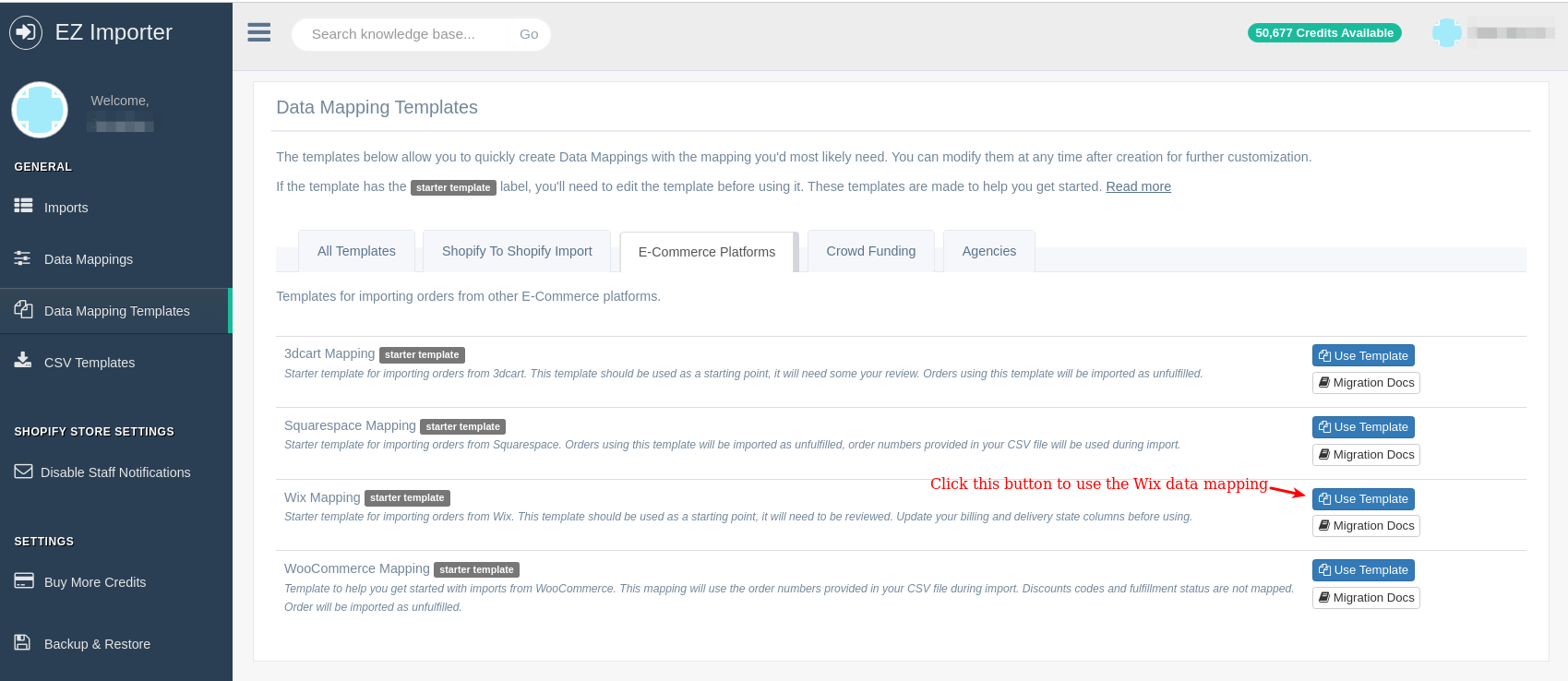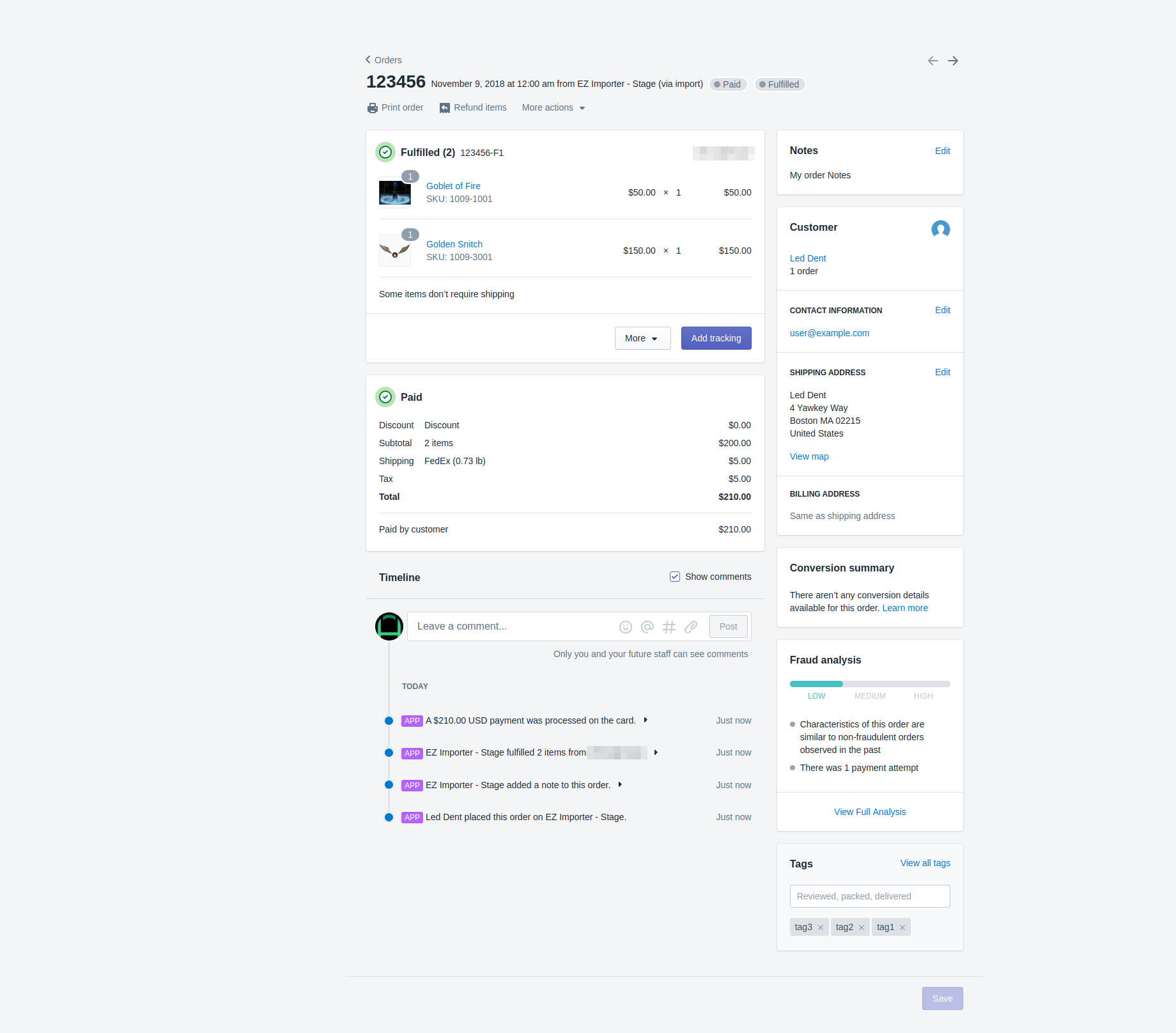Migrating from Wix to Shopify
To start migrating or importing orders from Wix, you'll first need to export your orders from Wix. You can use Wix's data migration tools to export your orders to CSV. To read their documentation on how to export your orders click here.
Selecting a Default Template
Now that you have your CSV ready to import, you'll want to create a data mapping using our data mapping template system. Wix has a standard CSV file, so we've created a default data mapping so you don't have manually map each column.
To select the Wix default data mapping click the Data Mappings Template on the left navigation bar in EZ Importer. From here you'll see a list of our default data mapping templates. Click the blue Use Template button to the right of the Wix Mapping.
This will create a new data mapping and redirect you to the edit data mapping page where you should review your data mapping to ensure the data you want imported is mapped correctly.
You'll also need to make a few changes to your CSV export file, which you can read more about below. For more information on starter templates click here.
Reviewing Your Wix template
The Wix Data Mapping Template is a starter template. Starter templates are meant to help you start your data mapping and need to be reviewed before you use them. Wix has a consistent export file but there are a few things you should review before doing your import.
The Wix Data Mapping Template is built for you, however there are a few changes you'll need to make to your CSV file in order to ensure your data is imported correctly. Because you are migrating data from a separate system, there will never be an exact match and you'll need to verify the data mapping and review your CSV file. In order to successfully import your orders from Wix, you'll need to edit the Billing State and Delivery State in your CSV file.
Mapping Your Billing & Shipping Address
The Billing and Shipping address columns are populated in the Wix order export. The majority of the the columns cleanly import and map to Shopify's Billing and Address fields. As you can see below we have the billing address mapped to the Billing columns in the Wix CSV file. We have the shipping address fields mapped to the Delivery columns in the Wix CSV file as well.
However, there are two columns whose CSV data will need to be updated. Those columns are the Billing State & Delivery State. When you export your orders from Wix the Billing State & Delivery State exports as country_code-province. This will cause an issue when importing your orders to Shopify as Shopify will not recognize the province (or state if you are importing customers from the United States) for these fields. The orders will successfully import and the address will mostly be populated but the Billing State and Shipping State will not be populated.
What you'll have to do is remove the country code and the dash in the Billing State and Delivery State fields of the Wix CSV file so they only contain the state value. For example, if your Billing State and Delivery State is MA, the Wix CSV file will show it as US-MA. You'll need to remove US- part so the column only has MA in the file.
If you're unsure how to do this a simple google search should help as this is a pretty common operation.
Importing Your Orders
Now that you have your data mapping created, you can import your orders with a few clicks. First click the Import Orders button. This will bring up the Import dialog. From here, create a name for your import, select the data mapping you just created and the file you're going to import.
Once you've selected everything you need, you're ready to review your first import. Before running your full import we still recommend you run a few tests to ensure everything looks the way you expect. Click here to read our test documentation.
Click the Review Import button and you'll be redirected to the Review Import page. Remember, if you have a very large file it may take a few minutes to upload. Once you've been redirected to the Review Import page, you can look at the file to ensure everything looks the way you want. Now you're ready to run your import. For more information about the Review Import page click here.
What's being Imported
When building the Wix Data Mapping Template we've mapped everything we could from the Wix CSV file. This includes the following.
- Line Item information
- Order date
- Taxes
- Shipping Information
- Transactions
- Link By Product SKU (if your product SKU is setup in your store the line items will link to your products)
- Link to customer
You orders will now show up in your reports, analytics and be linked to your customer. This should give you everything you need on the Order when importing from another Shopify store.
If you have any other questions about how to import your Wix CSV file feel free to let us know.
App: EZ Importer
Tags: shopify, wix, ez importer, migrations, csv