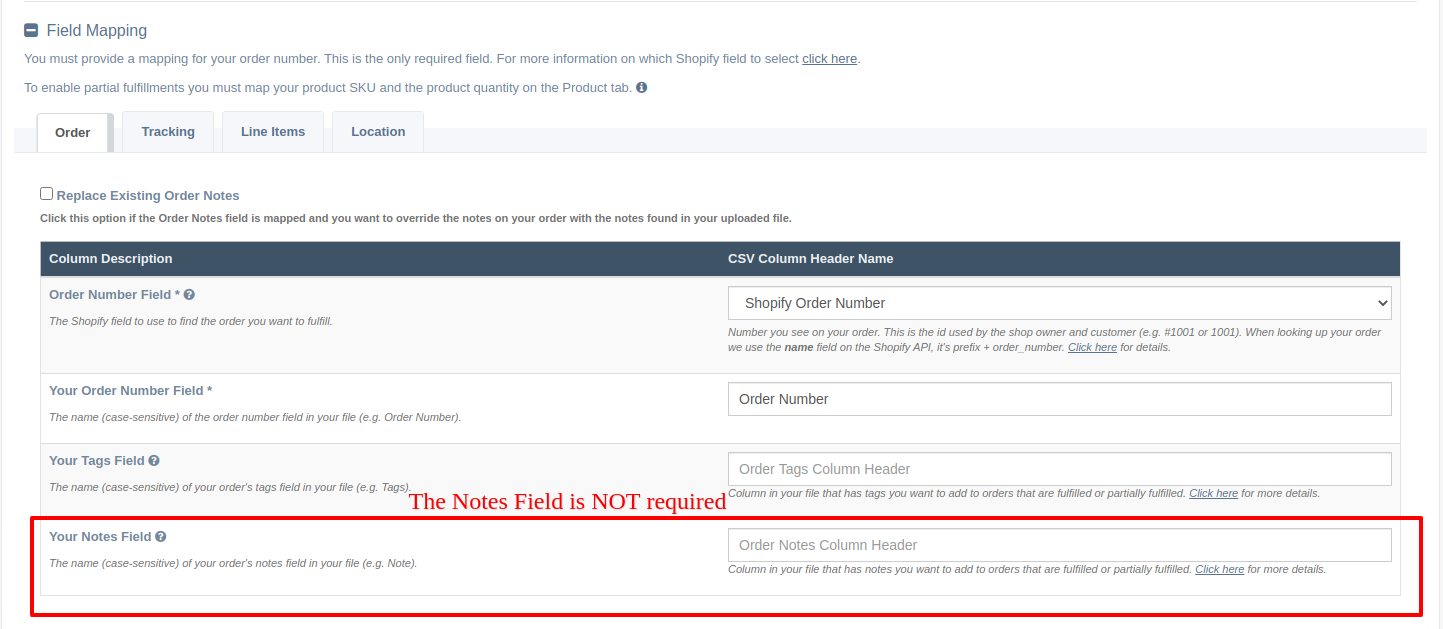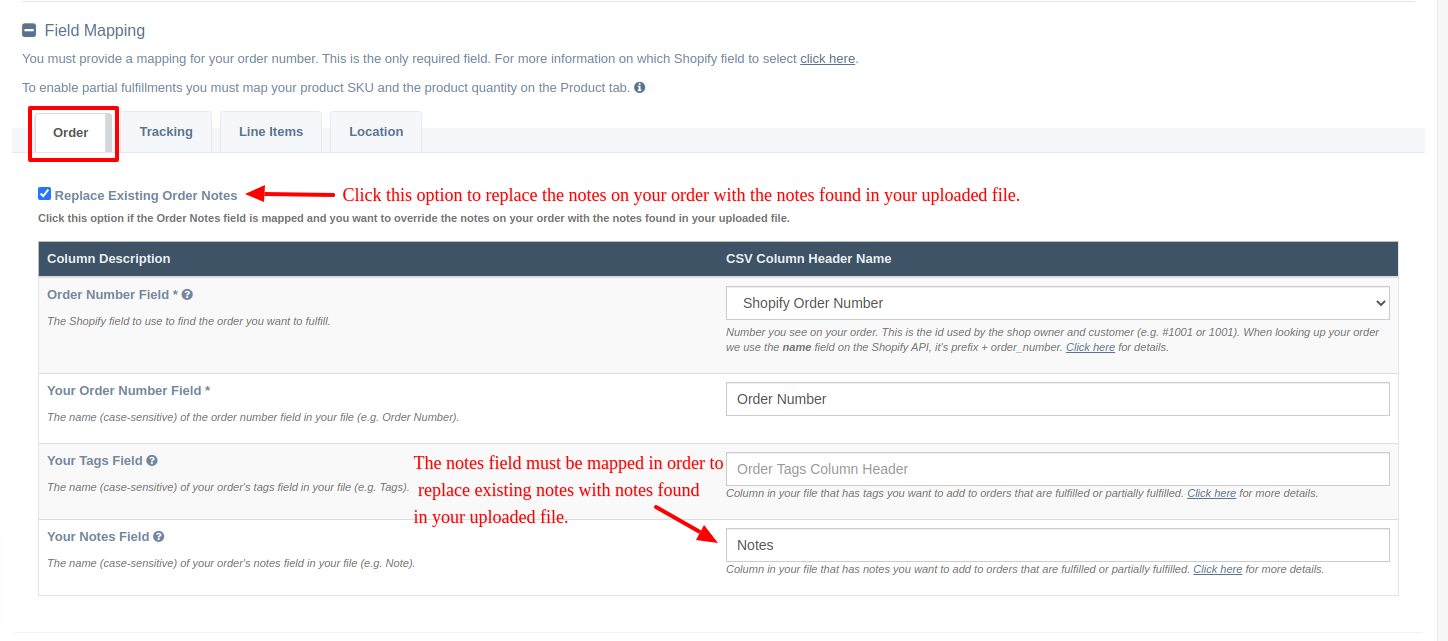Add Notes To Your Fulfilled Orders Using EZ Fulfill

You're now able to add notes to your fulfilled orders using EZ Fulfill. Adding notes allows you to add or update the notes field on your orders in Shopify.
Adding Notes To Your Orders
Adding notes to your orders works like the rest of the fulfillment fields in the app. Simply add the column name in your file to the Your Notes Field input on your Data Feed.
Once you've mapped your notes field, save your Data Feed. Notes are added or appended to your order only if the order was successfully filled. If the order can not be fulfilled for some reason the note will not be added and an error will be displayed in the Activity Log.
Append Or Replace Existing Notes
By default EZ Fulfill will append notes in your file to the notes associated with your order. If your order already has notes associated with it and a note is found in your file, the new note will be added with a carriage return separating them on the order.
If you would like the notes found in your file to replace the notes on your order, simply click the Replace Existing Order Notes at the top of the field mapping table.
For a full run down of the feature you can read our documentation here. We hope this is a feature you find useful, if you have further questions about how it works or if you're looking for something we do not support yet, don't hesitate to reach out and let us know.
Tags: new features, shopify, ez fulfill, fulfillment, notes