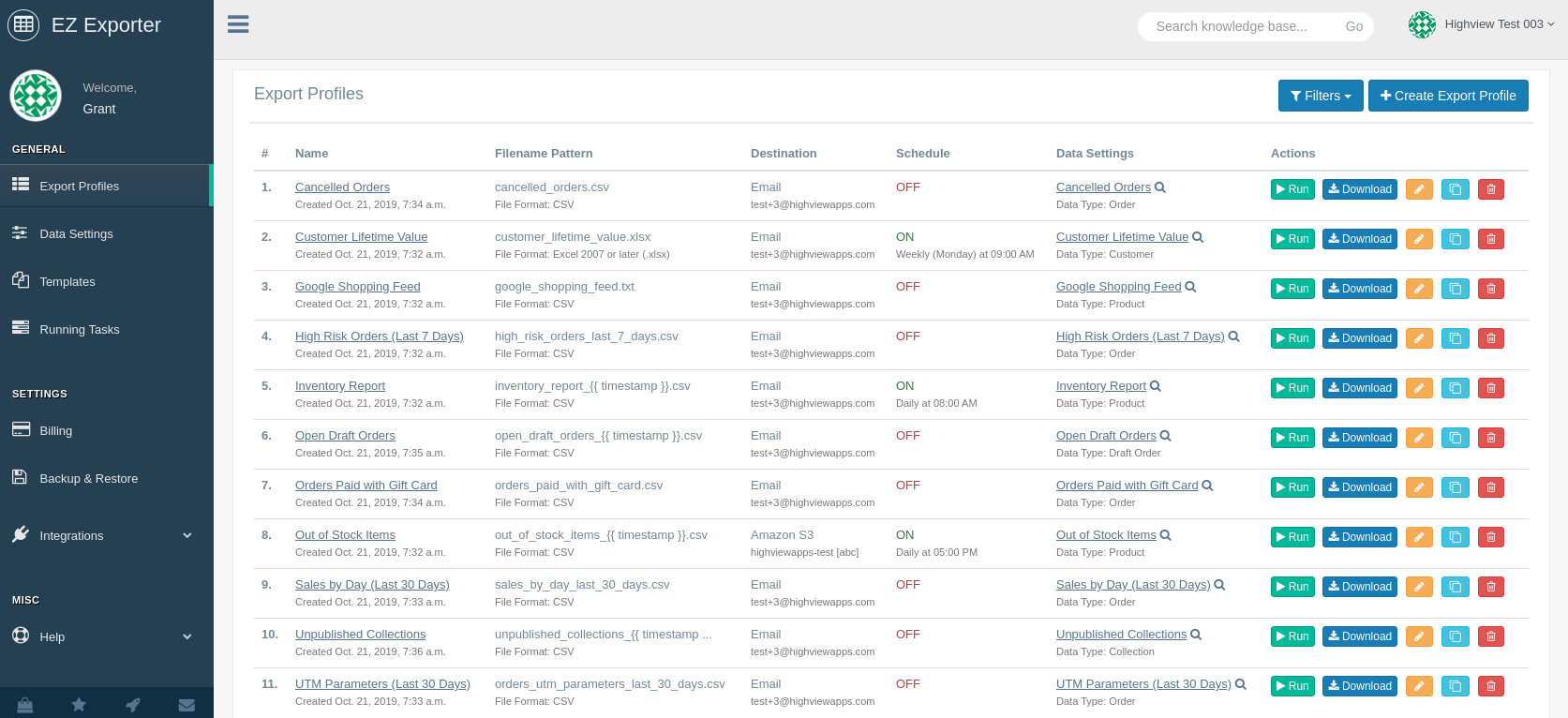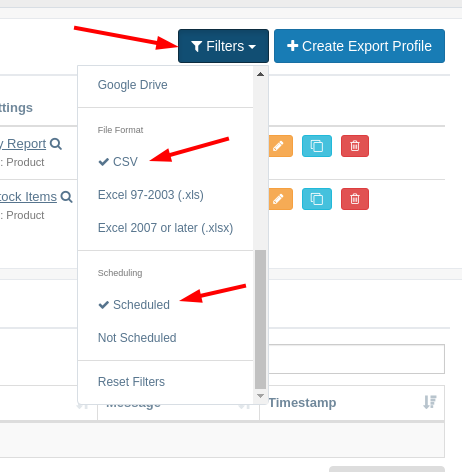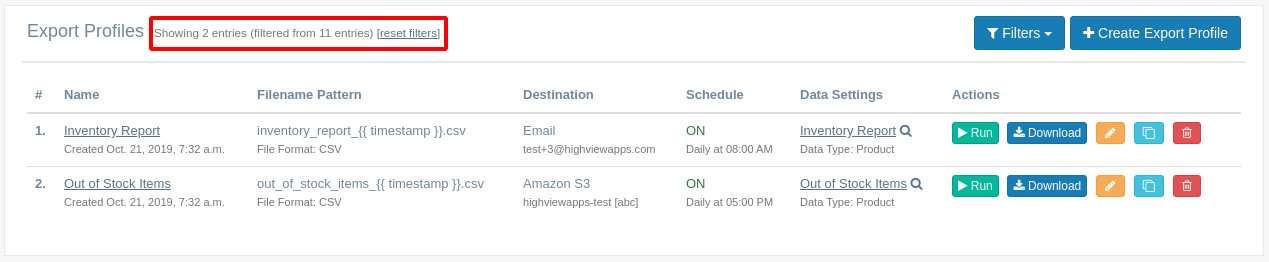EZ Exporter Update: Quick Filters in Export Profiles and Data Settings Pages

When we launched EZ Exporter almost 3 years ago now, it started out as a simple Shopify order exporter app. It only supported CSV format and delivering the exported file to an email address and an FTP/SFTP server.
We've added a lot of features to EZ Exporter since then. In addition to exporting Shopify order data, the app also now supports exporting collections, customers, draft orders, and products. We've also added integrations with Dropbox, Google Drive, and Amazon S3. And recently, we've added support for exporting to Excel XLS and XLSX formats.
With all these additional features, the app usage has increased as well and many of our customers use our app for setting up multiple custom export/report templates. There are usually a combination of different uses cases: from automated order exports to supplier, to generating product feeds for multiple platforms, to generating custom internal reports to help run the business.
We have some customers that have dozens of these custom templates configured in our app for all kinds of use cases. This could make things a bit hard to find, so we've added an option to quickly filter them.
For example, a merchant might have a list of templates that looks something like this:
As you can see, the list of Export Profiles are all mixed for all kinds of uses: different data types, file formats, destinations, and schedules.
To make things look a bit more organized, we've added a "Filters" button at the top right where the user can specify multiple quick filters.
As an example, let's filter this list to only display Export Profiles where the output is in CSV format and scheduled to run automatically. To do so, simply click the following options in the "Filters" dropdown:
And the result of the filters will look like this:
As you can see, the table is now much cleaner only showing those Export Profiles that match the filters. There's also a small message at the top to let you know that the entries are filtered with a link to reset the filters and display everything again.
For Export Profiles, the listing can be filtered by the following:
- Data Type
- Destination
- File Format
- Whether it's scheduled or not
For Data Settings, the only available filter currently is for the Data Type.
Please note that the "Filters" button is only displayed if you have more than 5 Export Profiles or Data Settings. We just don't see this option being that useful when you have 5 or fewer entries so we simply hide the button in this case for a cleaner look.
The filters are all handled via the URL, so you can also create a bookmark of it as a shortcut if needed. If a member of your team only deals with inventory data, for example, then he or she can bookmark a page with the filter already set to only display product templates.
We hope you'll find this update useful!