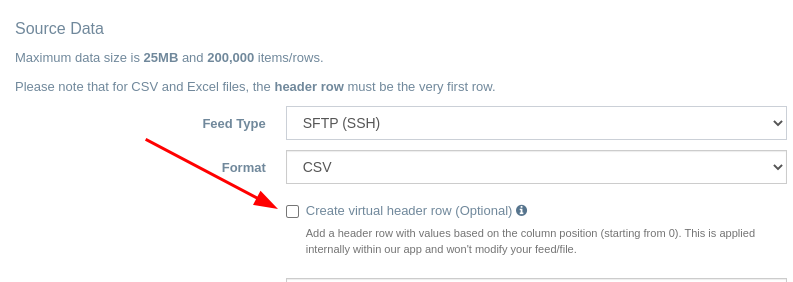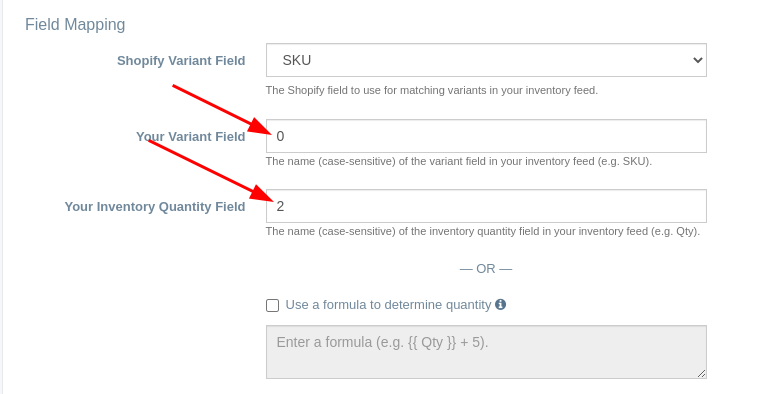EZ Inventory: New Option to Create a Virtual Header Row

EZ Inventory requires a header row as the very first row when processing CSV or Excel data feeds.
The header row is needed for mapping fields, filtering the data, and also for creating quantity formulas.
We've seen a few cases from merchants, however, where their supplier's feed doesn't have a header row and it's not possible for them to add it (possibly due to legacy systems or just other complexities in their process).
This new option to create a "virtual" header row takes care of this. Note that we call it "virtual" as it happens internally within our app, the actual source feed is not modified.
In the Data Feed settings, you should now see a new option called "Create virtual header row" as shown in the screenshot below:
When you enable this option, our app will automatically add a header row where the column names are based on the column position. This only gets added within our app, your feed/file won't get modified.
For example, if you have a file without a header row that looks like this:
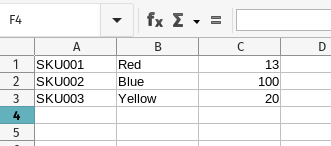
Enabling the "Create virtual header row" option will essentially insert a header row at the top with values from 0 to 2, where the first column is 0 and the third column is 2 (note again that this is "virtual" and your file won't actually change):

In the Field Mapping settings, you would then specify "0" for the "Your Variant Field" setting and "2" for the "Your Inventory Quantity Field" setting (without the quotes):
While this is a bit of an edge case, we do hope that it proves useful to merchants. One of our customers, for example, uses multiple data feeds and only 1 of them doesn't have a header row. So instead of using another app just for that 1 data feed, he can now use ours for all of them which simplifies his setup.
Tags: new features, ez inventory