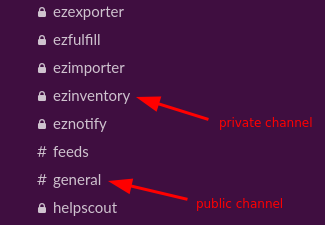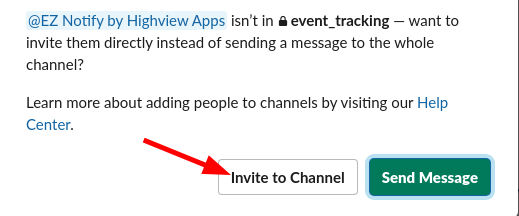EZ Notify: Slack Granular Permissions Now Available
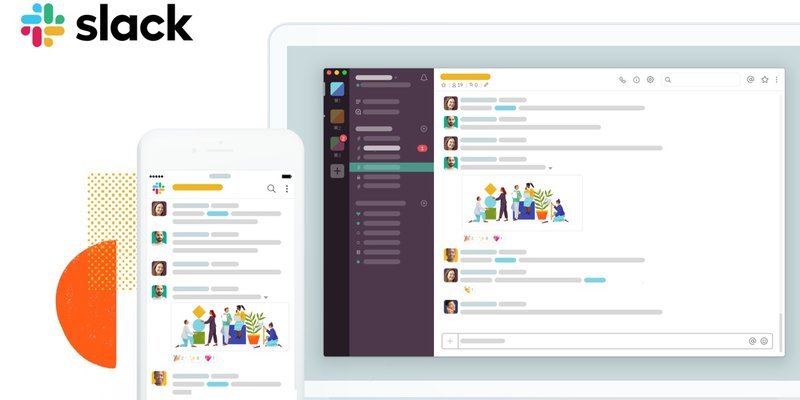
We've just pushed an update to EZ Notify to use granular permissions for new installs.
This update allows our app to only request the minimal set of permissions required for our app to function, improving security.
All new installations will use granular permissions by default. If you already have our app installed in your workspace, we recommend removing it from Slack and re-connecting it to enable granular permissions.
Switching to Granular Permissions
To switch over an existing installation to granular permissions, please follow the steps below.
1. Open EZ Notify and click the "manage" link.
This will open a new window to Slack's website displaying the app's information.
2. Click the "Configuration" tab.
3. Scroll down to the bottom and click the "Remove App" button.
4. Go back to EZ Notify and refresh the page.
When you refresh the page in EZ Notify, you should see the "Add to Slack" button again to re-connect EZ Notify back to your Slack workspace. Simply click the button and granular permissions will now be used.
Sending Notifications to Private Channels
With this update, it's now necessary to invite our app to specific private channels before our app can send messages to them, which is better for security.
Note that this is only required for private channels (has a lock icon) and not necessary for public channels (channels that start with the "#" sign).
To do so, just go to the private channel and send a message to @EZ Notify by Highview Apps. You should get a pop-up after hitting the enter key. Click the "Invite to Channel" button to continue.
Tags: slack, new features, ez notify