The Google Search Console and How It Can Benefit Your Ecommerce Store

Everyone has heard
of Google and almost everyone uses it on a regular basis. “Google
it” is a phrase used with increasing frequency, so it would stand
to reason that one would want their site to be accessible and
optimized to be compatible with Google. Search Engine Optimization is
the first step in the process. SEO, in case you didn’t know, is a
means of increasing web traffic and visibility within search engines,
most particularly Google. Google uses many algorithms and techniques,
such as crawling, to best locate what it is a consumer is looking
for. It is critical to ensure that your ecommerce site is compatible
with Google’s algorithms, otherwise your site could be overlooked
if someone were just doing a basic search for something.
SEO sounds daunting, I know, but it’s not as difficult as it sounds. Especially since there are tools available to help you in that process. There are many tools and programs available that can help you on the journey to making your page amazing, but the tool I’m going to talk about is the Google Search Console. This is a web-based service that will do a lot of the tricky stuff for you. So, what exactly is it?
Google Search Console, formerly Google Webmaster Tools, is a service that is essentially designed to help your website be most compatible with Google. It’s basically Google allowing you how to hack it’s algorithms. What could be better than that? According to its site, Google Search Console helps you maintain and monitor your site’s presence by providing reports and learning tools.
It goes without saying that this tool is beneficial for you and your site. The biggest takeaway should be obvious--Google tells you how to get your site found on Google. I will say that until I’m blue in the face. If you want to increase traffic to your site, you need to be able to be found via Google. If you want to be found via Google, get Google Search Console to help you with that.
Setting up the console is very easy. The first thing you want to do is make sure you’re logged into Google. If you don’t have a Google (GMail) account, join the modern world and get one. You’re doing yourself a favor because Google makes everything easier. Once you’ve either logged in or created an account, go to the Google Search Console site and enter your domain.

Once you’ve
entered your domain name, it will ask you to verify your site. There
are a few options for verification. If you’re already using Google
Analytics, you might find that this is the easiest way to verify your
domain. The most common verification method recommended by Google,
however, is to simply download a file to your computer and upload it
to your domain. Verification takes only a moment or two.
After you’ve verified the site, you’ll be taken to the dashboard.

If your site is new, there won’t be much or any data for Google to display, so don’t be alarmed. One thing that I would recommend doing is checking the messages section. The messages section is where Google will alert you regarding any issues on your site. If there are any 404 errors, it will notify you here. How many times have you gotten those errors when visiting a site and been completely frustrated? Google stops your consumers from experiencing that same frustration. The messages section will also be where Google will let you know if you’ve been hacked or if there is any malware, if Google is unable to access any pages when crawling, if there are any violations on your site, and any other issues that may arise. This is an area you’ll want to check on a daily basis to keep your site at peak capacity.
Take a look at the first message Google will have sent you. One of the first things you should do is follow the guidelines within this initial email. Google will talk about adding a property or a site, updating the country, etc.There are two versions of your site, one with “www” and one without. You’ll want to add both to your account so that Google will report data for both to you. You can also set which version you prefer. It doesn’t matter which you choose, it’s simply about preference. Within this email, Google will walk you through how to do that which is specified.

Once you’ve
updated this information, you have many settings and metrics to
explore and adjust. Toggle the search appearance to determine how you
want your site to appear on Google. Structured data will help you
break down your site. You’ll be able to help Google identify the
various parts of your pages. You could identify the images of your
item, the ratings or reviews of the items, and the description of the
items.
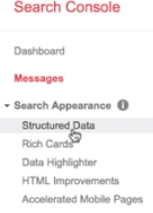
In addition to structured data, there’s the rich cards section. So, this is where the images would pop-up in the search engine.

The reviews and ratings would appear as well as any additional information you may have previously identified. This information will come in handy when using the data highlighter. You’ll want to use this function to narrow down some of the key points of your items or your page. The HTML improvements section is actually Google indexing any errors they may come across when crawling your site. Again, if your site is fairly new, there probably won’t be much if any data in this section. Give it time, and Google will let you know if there are any improvements to be made. And finally, the accelerated mobile pages section lets you know which, if any, of your pages are optimized for mobile viewing. It will also enable you to specify with pages you would like to be mobile friendly, that way Google will be more inclined to redirect the user to those pages if they’re viewing from a mobile device. All of these components combined help you manage the appearance of your site on the search engine as much as possible.
There are other sections to explore--the search traffic icon will analyze the search metrics for your site. This will tell you how many times your page showed up in any searches. It’ll also display which keywords were used when your site was pulled up. You’ll also be able to see how many “clicks” your site got. Other useful information in the search traffic section includes what sites have links that lead to you, how many clicks some of your internal links got, and whether or not there are any issues with mobile traffic. This is a section you’ll want to monitor daily as it shows where your traffic is and what areas on your site you may want to improve.
There is no shortage of things that the Search Console can help you with. It puts all of the tools you need for a successful site right into your lap. There’s a lot more the site has to offer, I just wanted to hit some of the most critical components. The main drawback with Google Search Console, if you can call it one, is that not too many people take advantage of it. This could be because many people are simply not aware of it. It could also be because people are afraid of it. Whatever the reason, consider yourselves aware and do not be afraid. With its plethora of useful tools, you have nothing to lose by trying it out! It does all of the work for you, you just have to give it a shot. And there’s no reason not to do so--after all, it’s free.
Tags: ecommerce, seo, google search console
