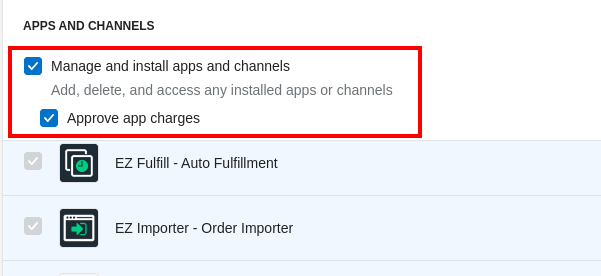How to Give Your Staff Permission to Install Apps and Approve App Charges on Your Shopify Store

Shopify supports very granular permissions that can be given to individual staff accounts. This is a really good way to improve security as you can limit each staff's access to only those parts of the Shopify Admin that are necessary to do their job.
As app developers, we sometimes get questions when a member of a merchant's team can't install or approve app charges, preventing them from using our app.
Most of our apps use recurring subscriptions via the Shopify Billing API. While we offer a free trial period, a subscription still needs to be activated to try out the app. The free trial period is basically included in the subscription where the merchant is automatically charged by Shopify if they decide to keep the app installed after the free trial period has ended. If the merchant uninstalls the app before the end of the free trial period, then the app subscription gets canceled automatically and the Shopify store's account won't get charged at all.
This guide is to help shop owners figure out how to give their staff the permissions to install/manage apps and approve app charges.
1. In the Shopify Admin, go to Settings > Users and permissions.
2. Under the "Staff" section, select a staff account.
3. Under the "Permissions" section, scroll down to APPS AND CHANNELS and tick the box "Manage and install apps and channels" to allow installing new apps and updating app permissions. You can also tick the box "Approve app charges" to allow them to activate app subscriptions, which is required to use apps that don't have a free plan.
That's pretty much it, that staff account will now have access to install apps, approve new permission scopes requested by installed apps, and activate app charges/subscriptions.
Tags: howto, shopify tips