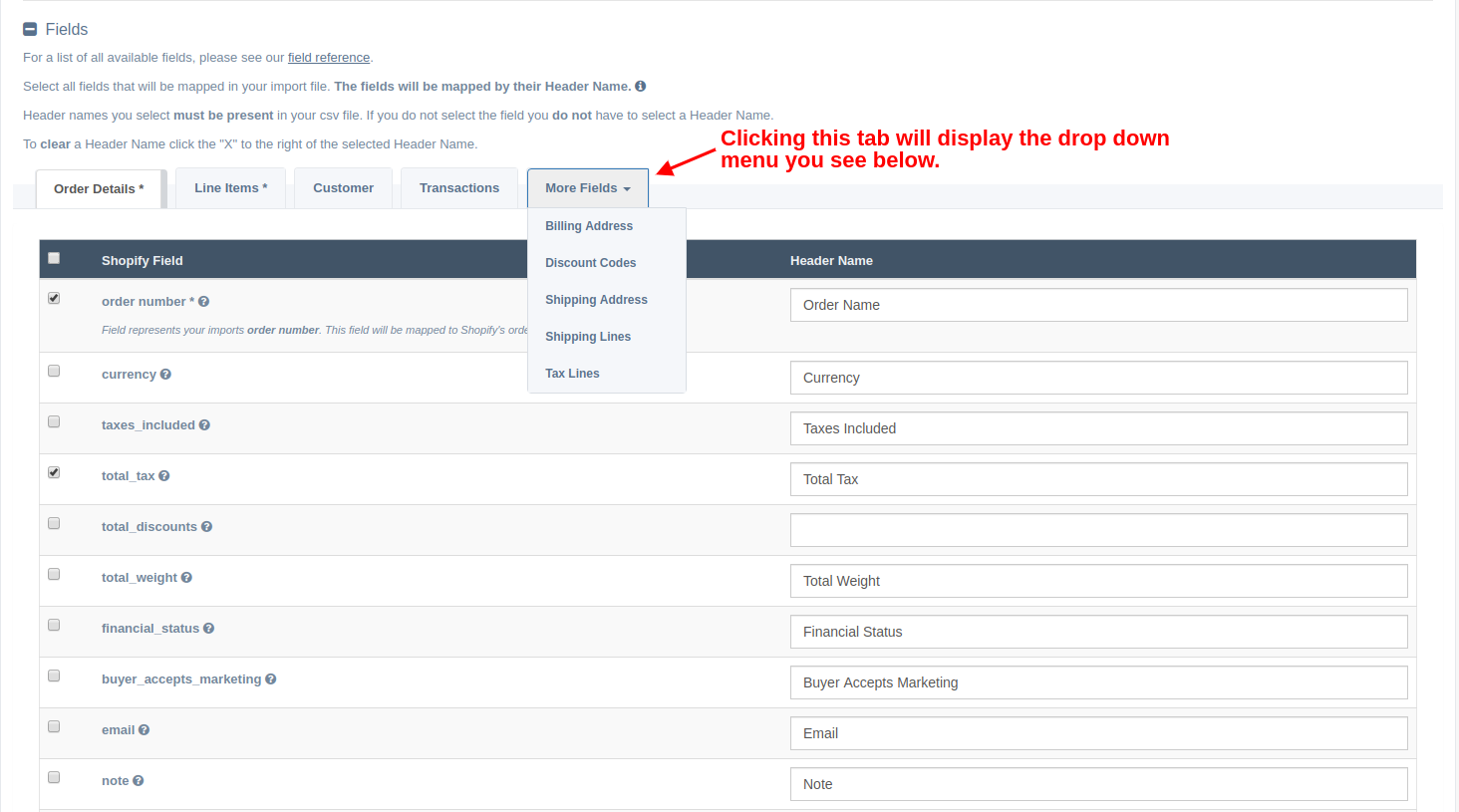EZ Importer: Data Mapping Tab Redesign

In our continued efforts to improve EZ Importer, our Shopify app that allows you to import your orders from a CSV file, we've made a small change to the way we display the fields you need to map before import.
In the data mapping section of EZ Importer we display all Shopify fields and group them by what we call a "resource". The resource is the name of the group to which the field belongs. For example, if you're looking to map fields to your Customer data you will find them on the Customer tab. In our previous design we were display all of the "resource" tabs in the data mapping fields section. This was causing the screen to get crowded and the tabs began to display in two rows. This made it difficult to find the resource you wanted to map and the tabs were difficult to click.
With our latest update we've changed this to what we believe makes it easier to navigate. In our new design, you will see a list of four tabs displayed. At this time you'll see the Order Details, Line Items, Customer and Transactions tab always displayed. To the right of the Transactions tab you will see a new tab with a down arrow that says More Fields. When you click this tab a drop down will appear listing (in alphabetical order) the rest of the tabs (or "resources") that you can map.
This will help us keep the Data Mapping fields section clean, and easy to navigate especially as we add more "resources".
We hope you find this change a valuable improvement to our previous design.
Tags: ez importer, data mapping