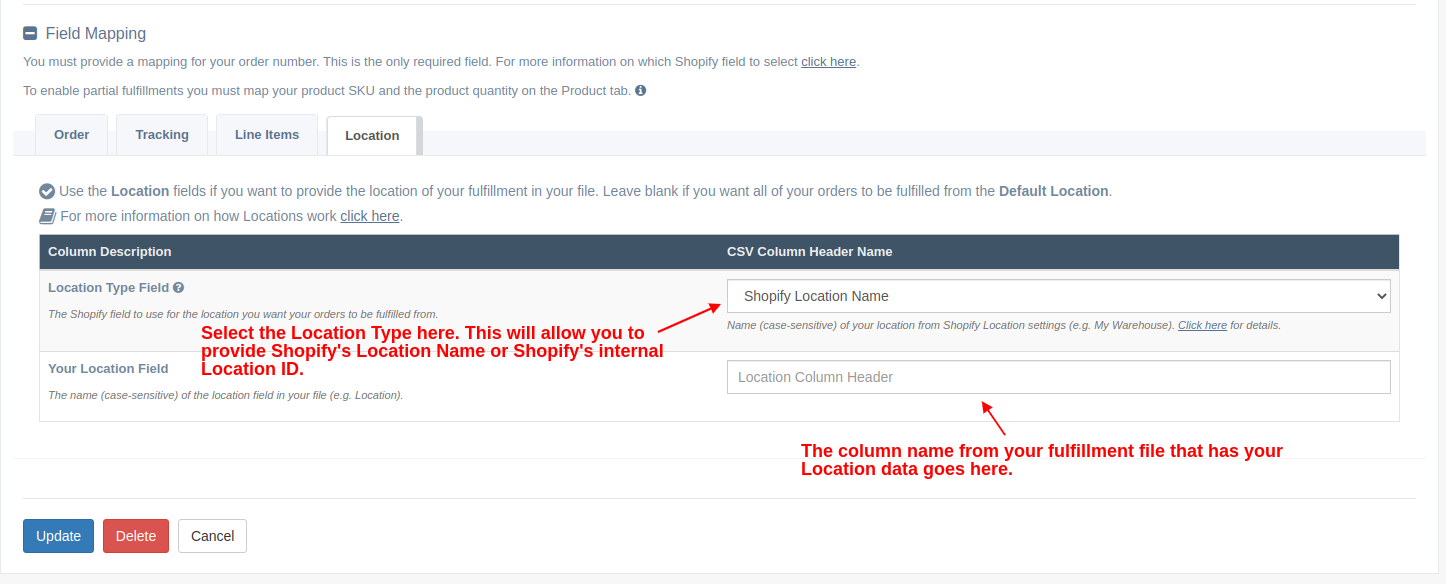Fulfill Orders From Multiple Locations Using EZ Fulfill

EZ Fulfill now allows you to fulfill your orders from multiple locations using your CSV or Excel file. When we originally launched EZ Fulfill we supported multiple locations as long as they were in separate files. This meant you could create a Data Feed for each location as we assumed each fulfillment center would send their own file.
After speaking with many of our customers, we realized this isn't always the case. Now you can fulfill your orders from multiple locations, warehouses or fulfillment centers using two separate feeds or from a single feed that reads the location data from your CSV or Excel file.
Configuring Multiple Location Support
To configure multiple location support with your CSV or Excel file, go to the Data Feed you plan on using. Scroll down to the Field Mapping section. You'll see a tab labeled Location, click this tab to make it active.
From here you can select the location type that you have in your file. The location type determines if you want to use Shopify's Location ID or the Location Name (found in your Shopify location settings) when fulfilling your order. Once you've selected your Location Type Field, add the column name you want to use for your location in the Your Location Field textbox. You can now save your Data Feed and start fulfilling your orders.
For a full break down of how this feature works and how you can use your default location in conjunction with the locations found in your file, click here. We hope you find this feature useful and as always, if you have any questions about EZ Fulfill or any of our other apps don't hesitate to reach out and let us know.
Tags: location, shopify, ez fulfill, fulfillment