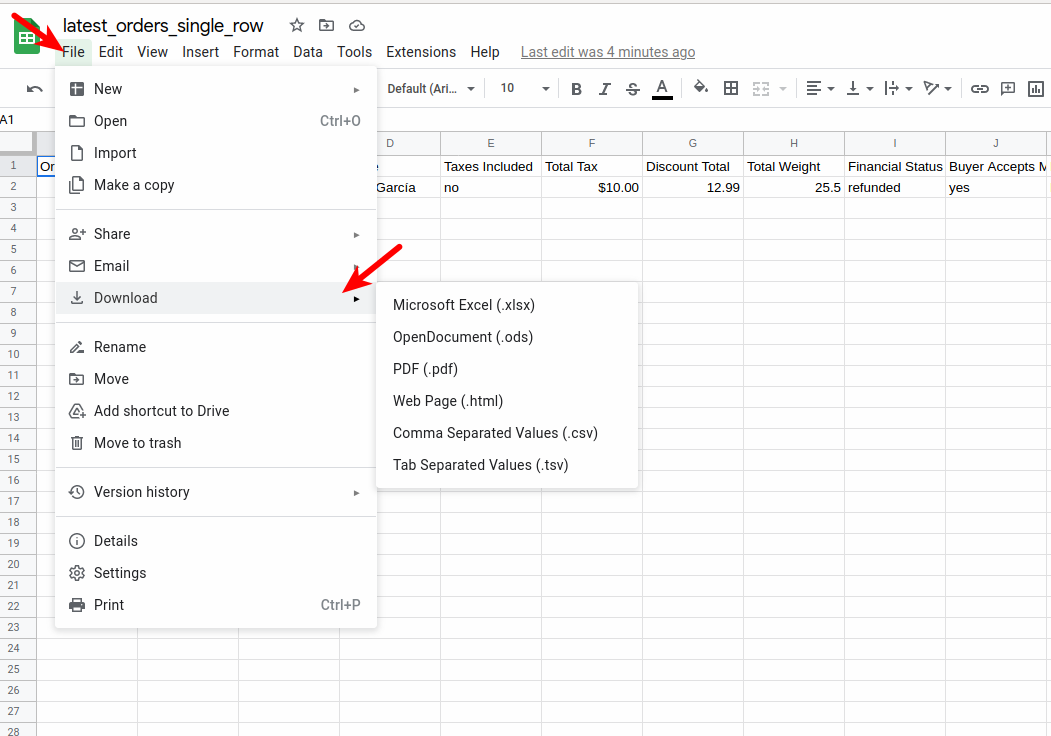How to Change CSV File Encoding to UTF-8 with Google Sheets

When opening a file in Excel or LibreOffice, you may notice some characters don't display properly. This can be frustrating, and feel overwhelming but we've found a pretty easy fix that we think can help you get this figured out.
One way to solve this problem is to ensure your file is encoding in UTF-8. This can get tricky as tools like Excel and LibreOffice have many different versions, so figuring out where the settings are can be confusing.
We've found Google Sheets to be the best way convert you file to UTF-8. There are no settings you have to futz with or any "conversions" you have to run. You don't even have to know what your current file is encoded in.
Converting Your File To UTF-8 Using Google Sheets
Google Sheets makes it incredibly easy to convert your file to UTF-8. You can do this in three easy steps.
Step 1: Create a new Google Sheet.
Click the new Google Sheets button after opening the Google Sheets page.
Step 2: Open file you want to convert to UTF-8
Click the Open option from the File menu in Google Sheets.
This will open a dialog box, where you can select or drag the file you want to convert to UTF-8.
Step 3: Download file in format of your choosing
Google Sheets will automatically convert your file to UTF-8 when you open it. When you download your file, it will automatically be downloaded in UTF-8 format .
For example, if you upload a file in say, Latin-1, Google Sheets will automatically convert the file to UTF-8 and then save it as UTF-8 once downloaded. There are no other configurations or changes you have to make, Google Sheets does all the work for you.
As you can see above, the character is not displaying properly in Excel. Once we open the file in Google Sheets, it displays as expected.
Now all we have to do is Download the file and it'll be saved as UTF-8. Google will download the file in any of their supported formats as UTF-8.
That's it, your file has now been converted to UTF-8! Be-careful opening your saved file in Excel and saving it as it may be converted to another character encoding which means you may have to go through this process again.
Related Posts:
- How to Create a Basic Pivot Table in Google Sheets
- How to Generate QR Codes in Google Sheets
- Google Sheets Tip: Compare Two Columns and Extract Missing Values
- Google Sheets Tip: Generate JSON Data from Rows and Columns
- Google Sheets Tip: Generate a Comma-Separated List of Values From a Column
- How to Display Images from URLs in Your CSV File Using Google Sheets
Tags: howto, google sheets tips