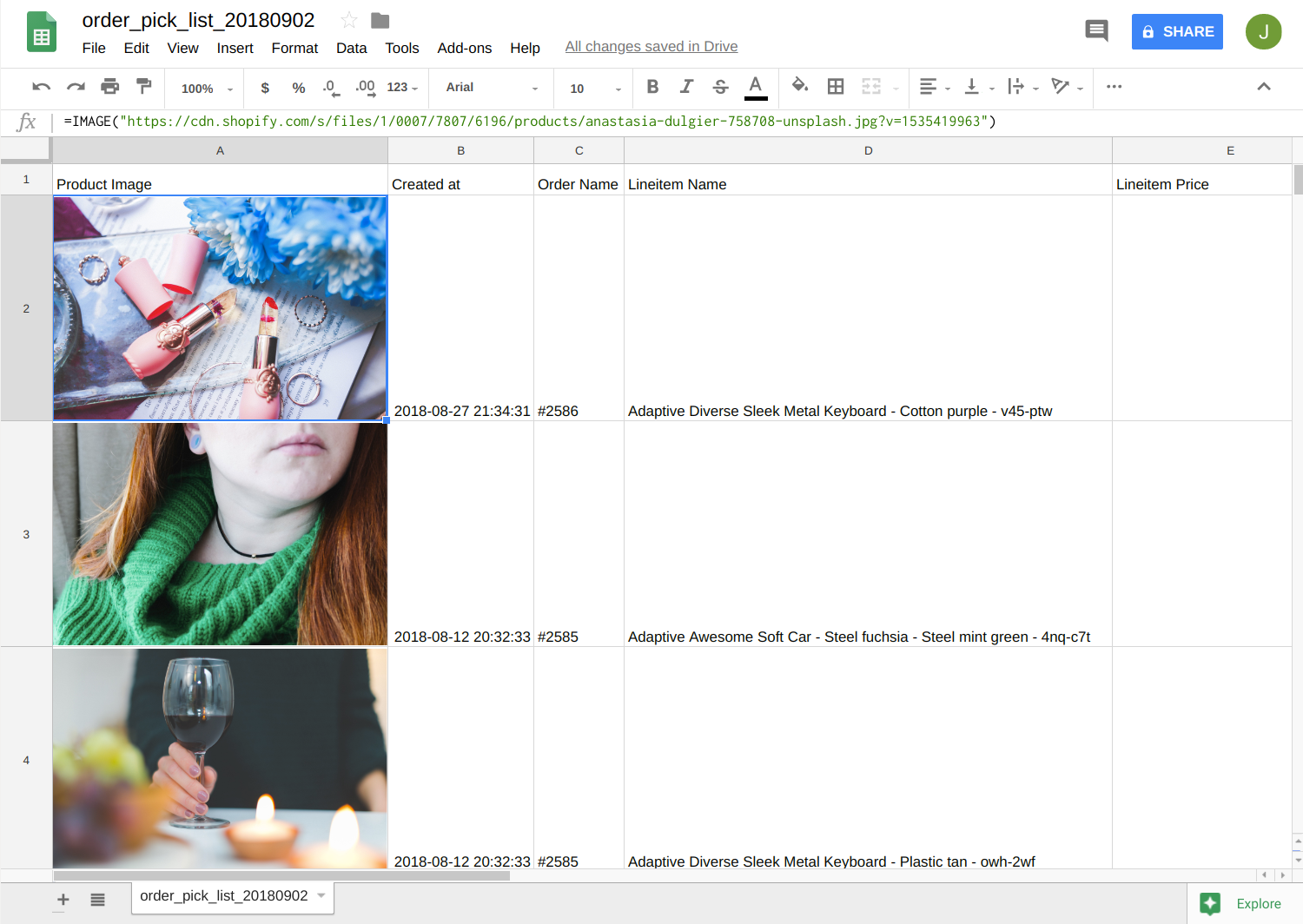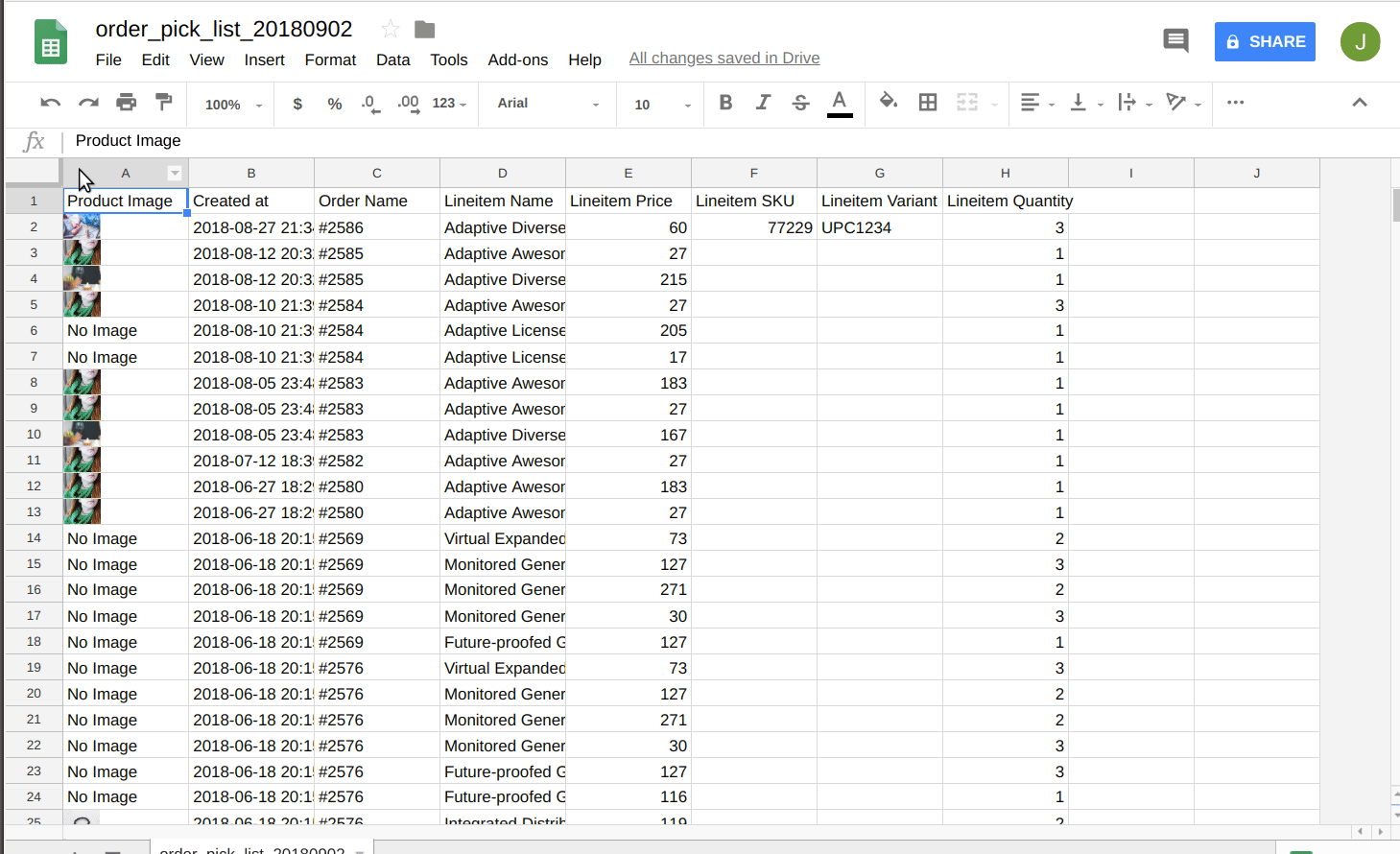How to Display Images from URLs in Your CSV File Using Google Sheets

Did you know that you can load images directly in Google Sheets from URLs?
Google Sheets provides an IMAGE() function that lets you do just that. The usage is very simple, basically just enter the URL inside the IMAGE() function surrounded by double quotes like this:
=IMAGE("https://highviewapps-main-site.s3.amazonaws.com/media/blog/thumbnails/postcards.jpg.800x400_q85_crop-smart.jpg")
This could come in handy for running your Shopify store. For example, you may need to generate a daily order picking list for your warehouse staff where printing a report with images would make it much easier for them to find the products.
Our app, EZ Exporter, actually already has a built-in template for generating an order pick list report that can be opened with Google Sheets with the IMAGE() function and URLs already included in the report.
Here's an example of what it looks like:
When you open the file initially, by default the images will be small. You can quickly resize all the images in the spreadsheet by selecting everything and adjusting the cell width and height for the entire sheet like this:
One you've resized the images and formatted the report, you can then just print it out and hand them out to your warehouse staff to make their job easier.
As you can see, this is a very useful function to know which could save you hours in the future. You can use it as a way to review the product images in your Shopify store, scrape other websites and just pull the image URLs instead of downloading them, or generate other types of reports where having the images loaded would be useful.
I'm sure there are a bunch of other use cases out there. I'm curious to know what yours are, so please feel free to share them by leaving a comment below! :)
UPDATE April 2, 2023: It seems there was an update to Google Sheets, so when you open a CSV file it automatically adds an apostrophe in front of the =IMAGE() formula which is causing it not to get evaluated. So you'll now need to remove that apostrophe after opening the file. Another workaround is to save/export the file as Excel xlsx format instead of CSV before opening it with Google Sheets.
Related Posts:
- How to Split a Comma-Separated List of URLs From a Column Into Separate Rows in Google Sheets
- How to Change CSV File Encoding to UTF-8 with Google Sheets
- How to Create a Basic Pivot Table in Google Sheets
- How to Generate QR Codes in Google Sheets
- Google Sheets Tip: Compare Two Columns and Extract Missing Values
- Google Sheets Tip: Generate JSON Data from Rows and Columns
- Google Sheets Tip: Generate a Comma-Separated List of Values From a Column
Tags: shopify, reporting, ez exporter, howto