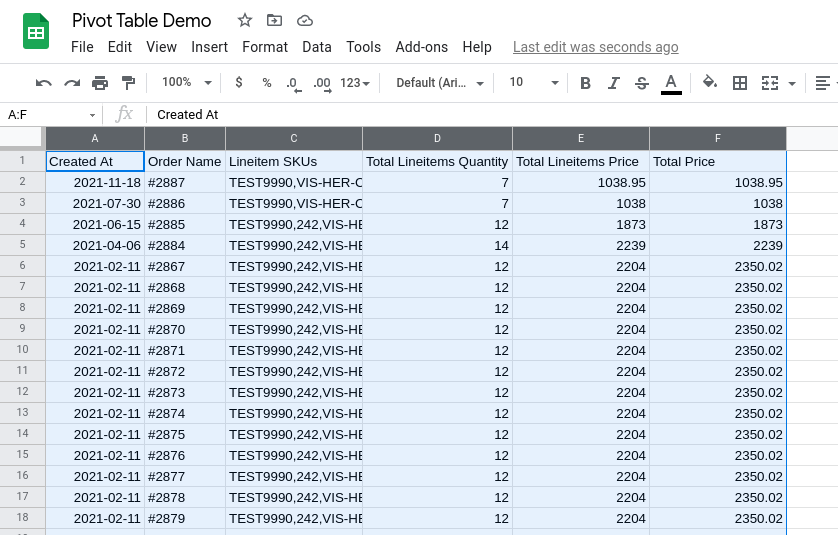How to Create a Basic Pivot Table in Google Sheets
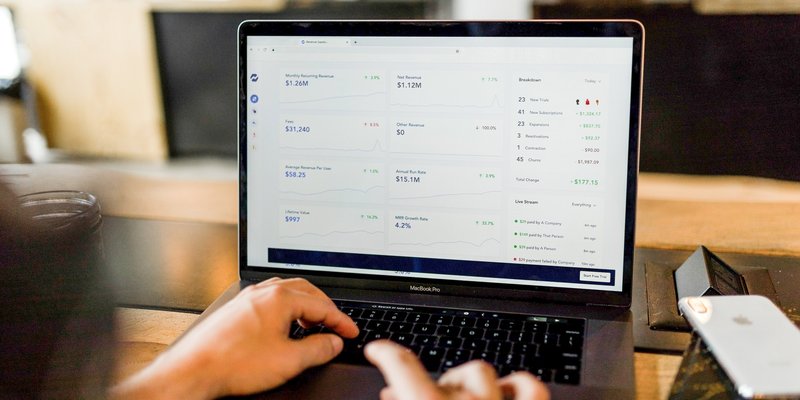
Google Sheets has a "Pivot table" option which allows you to create summary reports from your existing data.
In this tutorial, we'll show you how to create a basic pivot table from a list of individual order data.
The pivot table will group the data by the "Created At" column and will display the following:
- Number of orders per day.
- Total quantity of all line items ordered per day.
- Average order value per day.
Step 1: Select the range of data to summarize.
In this example, let's select all columns.
Step 2: Click "Insert > Pivot table" from the top menu.
On the next page, choose the option "New sheet" and click the "Create" button.
Step 3: Add "Created At" to "Rows".
This is the column we want to group by.
Step 4: Add columns we want to aggregate to "Values".
For each column here, we can then specify which function to use to aggregate the values.
Step 5: Add a filter for "Created At" to hide cells with empty values.
That's it! The resulting pivot table will look something like this:
As you update values or add new rows to the source data, the pivot table gets updated automatically.
Related Posts:
- How to Import a Range From Another Sheet Within the Same Spreadsheet in Google Sheets
- How to Change CSV File Encoding to UTF-8 with Google Sheets
- How to Generate QR Codes in Google Sheets
- Google Sheets Tip: Compare Two Columns and Extract Missing Values
- Google Sheets Tip: Generate JSON Data from Rows and Columns
- Google Sheets Tip: Generate a Comma-Separated List of Values From a Column
- How to Display Images from URLs in Your CSV File Using Google Sheets
Tags: howto, google sheets tips