Set Default Tracking URLs and Replace Values in Your File With EZ Fulfill
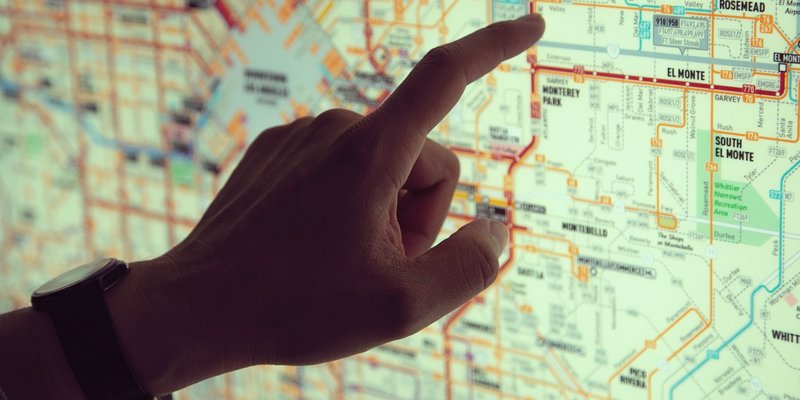
Managing data between two different systems is always a challenge. The hardest part is managing the minor discrepancies between the two different systems. We see this a lot when working with Shopify merchants who are looking to updating their tracking numbers from external systems. Many 3PL systems don't use the same values as Shopify would expect and many times the data is incomplete which can cause even more of a headache.
Shopify can automatically create tracking links for your orders to you shipping companies tracking website. They do this by taking the name of the tracking company and building the URL with the tracking number associated with the order. The problem arises when the name of the tracking company is different from what Shopify expects. Your 3PL, warehouse or dropshipping partner may be shipping from the same company all the time or there may be times when they don't provide a tracking company name or URL at all.
After working with Shopify merchants we think we've come up with a way to help solve this problem. We've launch three new features in EZ Fulfill that will allow you to replace any values in your uploaded file, set default tracking URL's and append tracking numbers to a URL found in your file. Let's dig in a little more.
Default Tracking URL
We now allow you to set a default tracking URL for your fulfillments. Many merchants may want to provide a default tracking URL in case one isn't found in the provided file. This also allows you to use a generic tracking site in case Shopify can't build the tracking URL based on the company provided or if you do not have a tracking URL in your file.
Although this feature may be used less frequently than the default tracking company name, it's pretty powerful if you're using a default tracking company and want to append the tracking number to the end of the URL. You can read our detailed documentation on how to add default tracking URL's here.
Append Tracking Number To URL
There are times where you may have a default tracking URL or a tracking URL in your file that is generic and you need to have the tracking number added to it. You can now do this by selecting the Append Tracking Number To URL option on your data feed. This configuration option will tell EZ Fulfill to append the tracking number found in your file to the end of the tracking number provided.
This option is naive and will append the tracking number to the end of whatever URL is provided as is. You can read through the feature documentation here.
Replacing Values In Your CSV File
The last big feature in this release allows you to replace values in your uploaded value. It's hard to get all of the data in your file to match exactly what Shopify expects. A lot of times Shopify expects specific values for different fields that your 3PL, warehouse or dropshipping partner may not use. We see this a lot with the tracking company field. For example, Shopify may call the tracking company DHL Express but your 3PL may call it DHP. This may cause Shopify to generate the wrong tracking URL or it may cause them to set the tracking company to another unexpected value.
In order to help make this easier to manage, we've added a section in the data feed that allows you to setup replacement values. In the case above you could setup a Replacement Value Configuration to tell EZ Fulfill to look for any values in a specific column and replace them with another value. In the example above, you would setup a configuration that says replace any DHP value found in the column named Tracking Company to DHL Express. We have detailed documentation walking you through how to set this up. You can read through the documentation here.
We're hoping this gives you more flexibility when working with your 3PL, warehouse or dropshipping partner as we know there output format may not be very flexible. Making manual changes when trying to automate you fulfillment process is not something that's possible and we hope adding these configuration options will help you solve this problem.
Tags: new features, shopify, 3pl, ez fulfill, dropshipping
